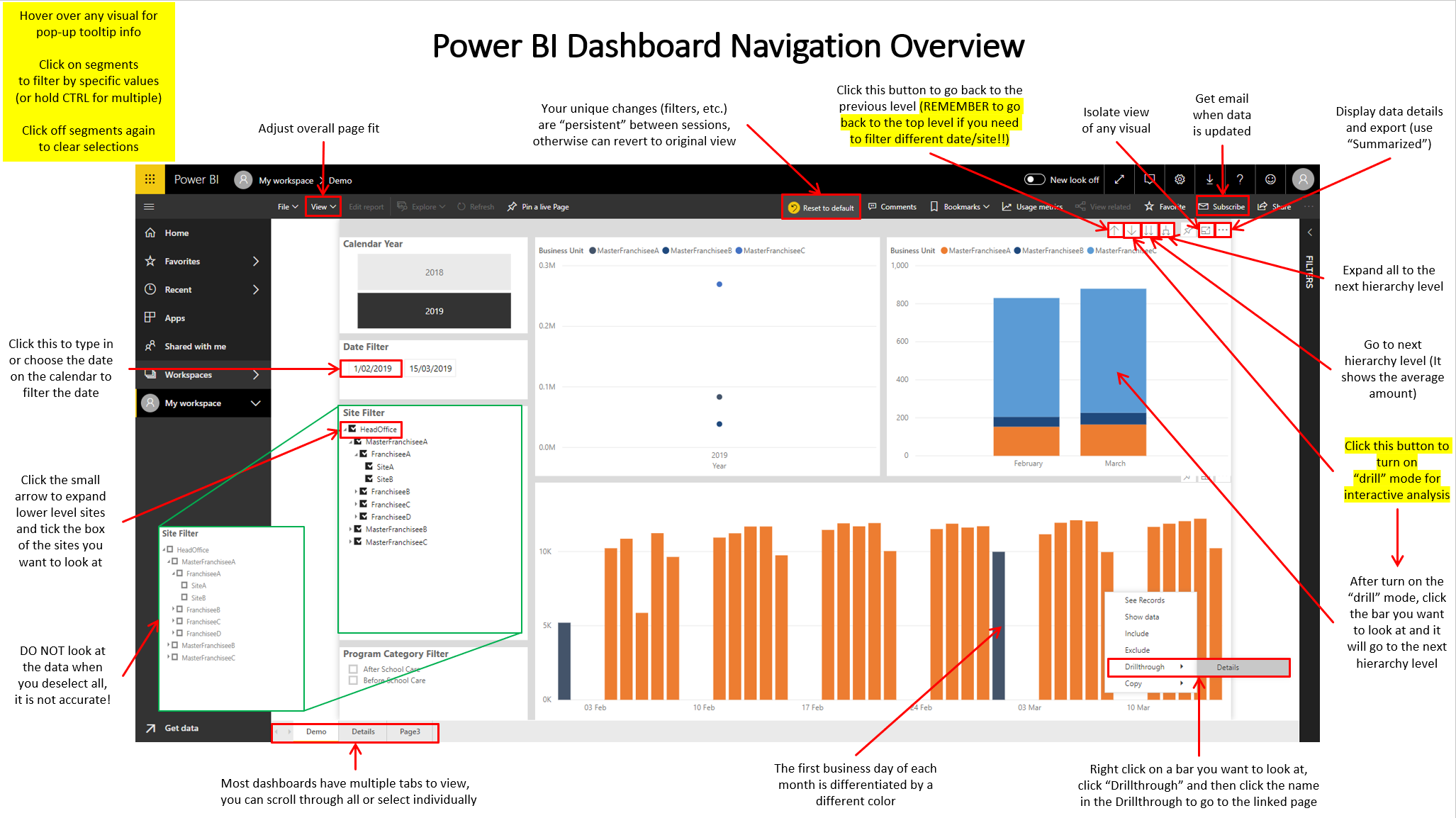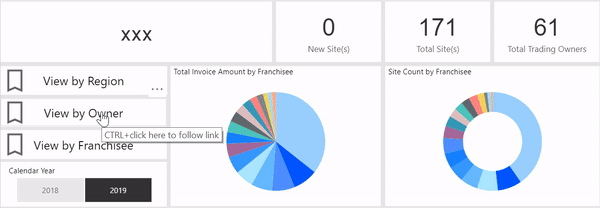As a Power BI dashboard creator and designer, I can create complicated dashboards with powerful features. But sometimes our clients, people who view and use our dashboards, might be confusing while viewing the dashboards. Therefore, I have created a Power BI Dashboard Navigation Overview for the end-users which is showing below.